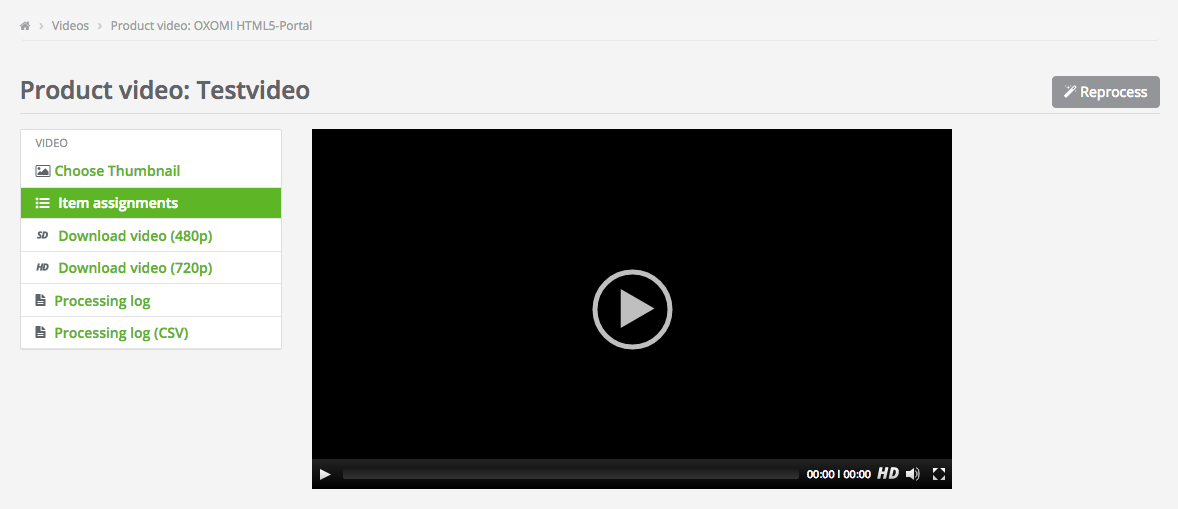Uploading a video in OXOMI and releasing it is often not enough. Full efficiency is achieved by linking the video with the relevant items (item numbers) shown in the video. If OXOMI is aware of the assignments, this information can also be passed on to online shops. This means that the shop (if linked to OXOMI) can show the right video on the product details page, which allows you to reach the relevant target group.
In addition to manual assignment, OXOMI also provides the assignment of item number lists (for example from Excel) as well as assigning whole item groupings (for example, from BMECat). Assignment with items (link coming soon)
The simplest way to do this is to assign the item numbers while processing the video. Just follow the link "Create item assignments" and you will be taken to the overview page for the item assignments of the video.

To assign item numbers, click "Create Assignment" at the top right and choose "Items" to manually link one or more item numbers to the video.
If you have stored item groupings or classifications in OXOMI, you can link the corresponding collection of item numbers here, simply by selecting the corresponding option ("Create Assignment > Classification" or "Create Assignment > Item grouping"). Now all items of the choosen item grouping or classification will be linked with to video.
Of course you can edit the item assignments at any later time in the same way. Simply select the required video in the video overview from the "Contents" menu of the navigation bar and select the "Item assignments" button on the left.