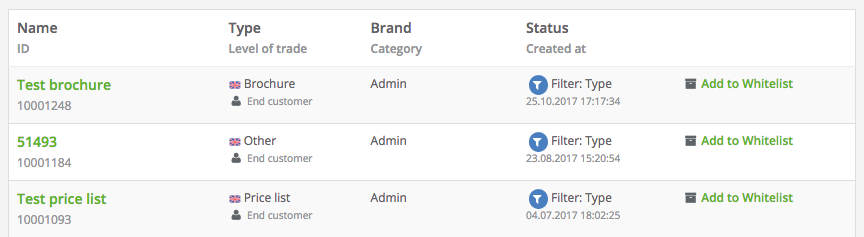If you do not want to have a specific document in your portal, you can use the blacklist function to block this document. This document is then not transferred to the portal.
On the other hand, there is the possibility to use a whitelist. If a specific document has been filtered out by an import rule and you still want to have it in your portal, you can whitelist this document and transfer it to the portal.
The functions of blocking and unlocking are specific to import rules. Navigate to the detailed view of the desired import rule. Clicking on the navigation link "Offered documents" (or videos or galleries) opens an overview page with the contents covered by the import rule.
If you want to explicitly block a single content so that it is not imported into the corresponding portal, search for the content in the list and click on "Add to Blacklist".
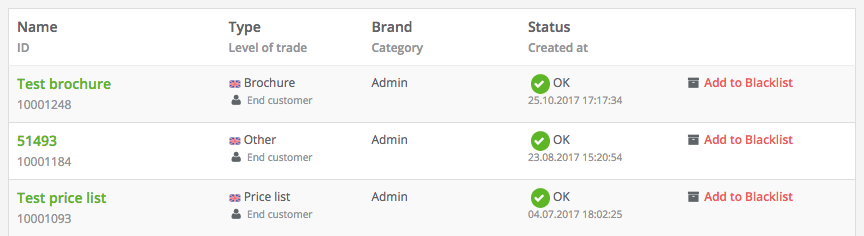
Contrary to blocking individual contents, you have the option of explicitly unblocking individual contents. This means that you can use an import rule to import filtered out content by clicking on "Add to Whitelist".